O365: Automation - The First Step
See also - Other Office 365 Posts
Making SharePoint Lists and Libraries is a simple process and these act as data containers for information passing through your business. We can capture data into the containers by creating the content from within the list or library, by scan and by import.
In most businesses, once the information, whether it is a document or data, is stored in SharePoint it will need to be followed through to ensure that it is made available to the right personnel and is acted on in a timely fashion.
The traditional method of ensuring this workflow is to send out email reminders and/or to place the information where the affected users can find it.
There is a better way.
Simple Work Flow
The simplest work flow is to equip each List and Library with a column for status.
Using a SharePoint Library created to store customer orders
The status column can be seen to the right of the customer column
To add a status column go to Library Settings and click on create column
Name the column 'Status' and select 'Choice (Menu to choose from), enter the choices
You can enter any number of choices in the box. As this field will be used to filter the library the object is to cause the user to select from a list and ensure quality of field entry.
The Library or List content can now be filtered by the Status field
The above shows the Order Library filtered by Status = Competed
The filtered view can be saved and this will give it it's own unique URL, which means that the filtered view web page can be added as a tab in Teams or embedded as a web part page in a specific SharePoint domain.
In Practice
If an individual, or a group of Team members, are charged with taking action on new pending orders, they can be allocated a screen or Teams tab that will show only pending orders.
As the orders are accepted and approved, the same users can change the status field to Live or In Process.
Those orders will no longer appear in the Pending filtered list, but may appear in lists filtered for the updated current status.
Supervisors can, of course, be given access to the unfiltered list and will be able to see the entire order book. In addition they can see the length of time any order has been held at any particular status.
Manual v Automation
The above process works on manual allocation of a status field. However, the status field can also be automatically changed by using a Power Automate Work Flow.


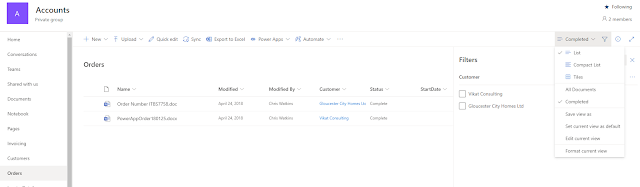
Comments