O365: Meta Data - the key to success?
See also - Other Office 365 Posts
Having introduced the concept of Meta Data in the last post I will expand on its importance in the Office 365 environment.
Auto generated Meta Data, such as dates of file creation and modification, added to author's ID and last editor's ID, provide very convenient methods to categorise and index both files and data.
Manually added Meta Data, such as entry in the SharePoint or Office Title field, increase the power of search, sort, categorisation and index exponentially.
Simply adding an 'Allocated to' field to any SharePoint library or SharePoint list means that ownership of any file, document or task can be identified with ease and speed.
Changes to the same field can be updated to move data from one filtered list to another to accommodate simple and effective work flow.
Adding the Field
For this exercise I am using an existing SharePoint List.
The list records events for a CRM style workflow.
Click on the gear wheel and select List Settings.
In the settings view click Create column
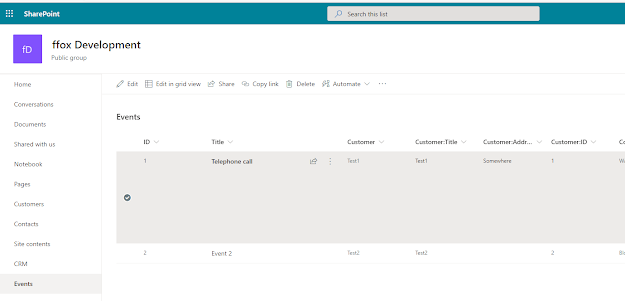
Configure the column
First name the column, select Person or Group as the column type and ensure that you check the option to allow selection of both people and groups.
Save the new column and return to the main page view for the list
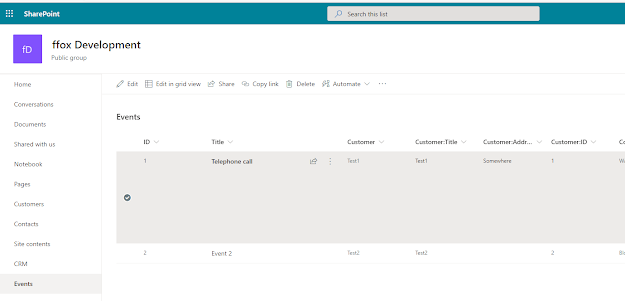
Highlight an item in the list as above and open the information pane
The Allocated to column will be available for selection
Start to type in the Allocated to field
and you will be presented with a selection list of all relevant groups in the Office 365 domain.
In Practise
The list can be filtered by any user to show only items allocated to a particular group. Items can be picked from this filtered view and actioned. The user can then select a different group in the same way to move the item on in the workflow.
Selecting from a list of available groups removes the possibility that users may mistype a group name or enter a group name that is not viable.
More Control
In more controlled situations users can be restricted to views showing only items for a particular group. This can then form the basis for a group task home page.
Don't be afraid to experiment, make Office 365 work for you.
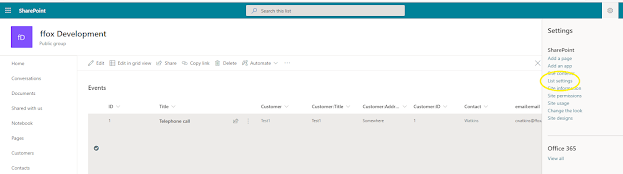




Comments