O365: Word Documents and PDFs in SharePoint Libraries
See also - Blogs on Library, List, Linking, Teams, Invoicing, Workflow, Bulk Invoicing and Spreadsheet Data
Following on from storing data in SharePoint Lists rather than in spreadsheets, we'll now take a look at storing word processed documents in SharePoint Libraries rather than traditional file stores.
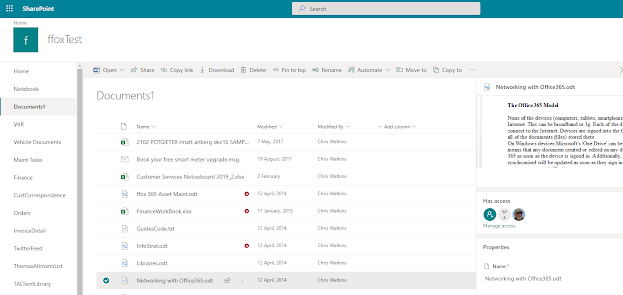 |
| Typical Teams or Groups Document Library When you create a Team site or Group site in Office 365 a document library is automatically created for you - see Teams |
You can add more libraries to the Team site, just go to 'Site Content' click 'New', select library, name the new library and it's done.
A library is where you can store files and documents, just as you would in a file store folder, but with added enhancements.
The above image shows a standard Teams Document library. The left column shows the quick access menu which can be hidden, the body show the document list, which can be sorted and filtered on any column and the right column shows information about the selected document.
The information displayed is a snapshot of the selected document, for easy identification, and a list of meta data which can be used to catalogue and index the selected document.
Meta Data
There is often confusion about what meta data is and what it is used for.
Basically meta data is used to index and catalogue an object so that future searching, location, grouping and sorting is made easier.
SharePoint automatically allocates a fairly extensive range of meta data to any document placed in a library. Things such as -
- File Name
- Location
- Date Created
- Date last modified
- Author
- ID of last user to modify
- File Type
You can add more meta data columns to the library, and as this is done, you can, if you wish, make it a requirement that the new fields are populated by the user to ensure that cataloguing and indexing meet you requirements.
Just Another File Store?
Not really. Even though any electronic file store will record some meta data, this is usually very limited and not well indexed.
Office 365, no the other hand, uses a powerful search engine within each domain. This crawls content on a regular basis, reads both meta data and content (including PDF content), indexes and caches the information for use in future searches.
What Files Do You Put In A Library?
This will depend on what your business does and how document management is organised. Most business computer systems have some sort of filing system where correspondence prepared on computer are stored in a folder. Often these folders a broken down into sub-folders, one for each customer and possibly one for each type of letter.
A common failing is that only outgoing communication is stored. Incoming documents, especially paper documents are often filed separately. On more sophisticated systems incoming documents are scanned and filed electronically, as are documents incoming by email and those downloaded from the Internet.
Office 365 SharePoint libraries allow the following -
- Creation of documents directly from the library. This saves the user from the task of selecting the folders in which to store the item.
- Import of scanned items. This includes PDF files which are available for search on content.
- Import of downloaded or emailed items, including searchable text in PDFs.
Avoiding Complication in Business
Office 365 SharePoint libraries allow you to reduce the back office functions to the simplest levels.
A basic Office 365 Team site, which can be created in seconds, delivers a document storage library with basic meta data enabled.
Create letters and other correspondence from within the library, import email, email attachments, downloaded documents, scanned documents and mobile phone scans into the library and you have all of your documents in one place.
Use the search functions within Office 365 to locate and sort items as required.
Enhancements
You don't have to stick with the basics. Once you have your Team site, you can add new libraries, add meta data columns to any library to aid with search and sort and you can add more Team Sites to increase user security and guide users in the document management you want for your business.
We can show you how, or we can do it for you.
Comments